T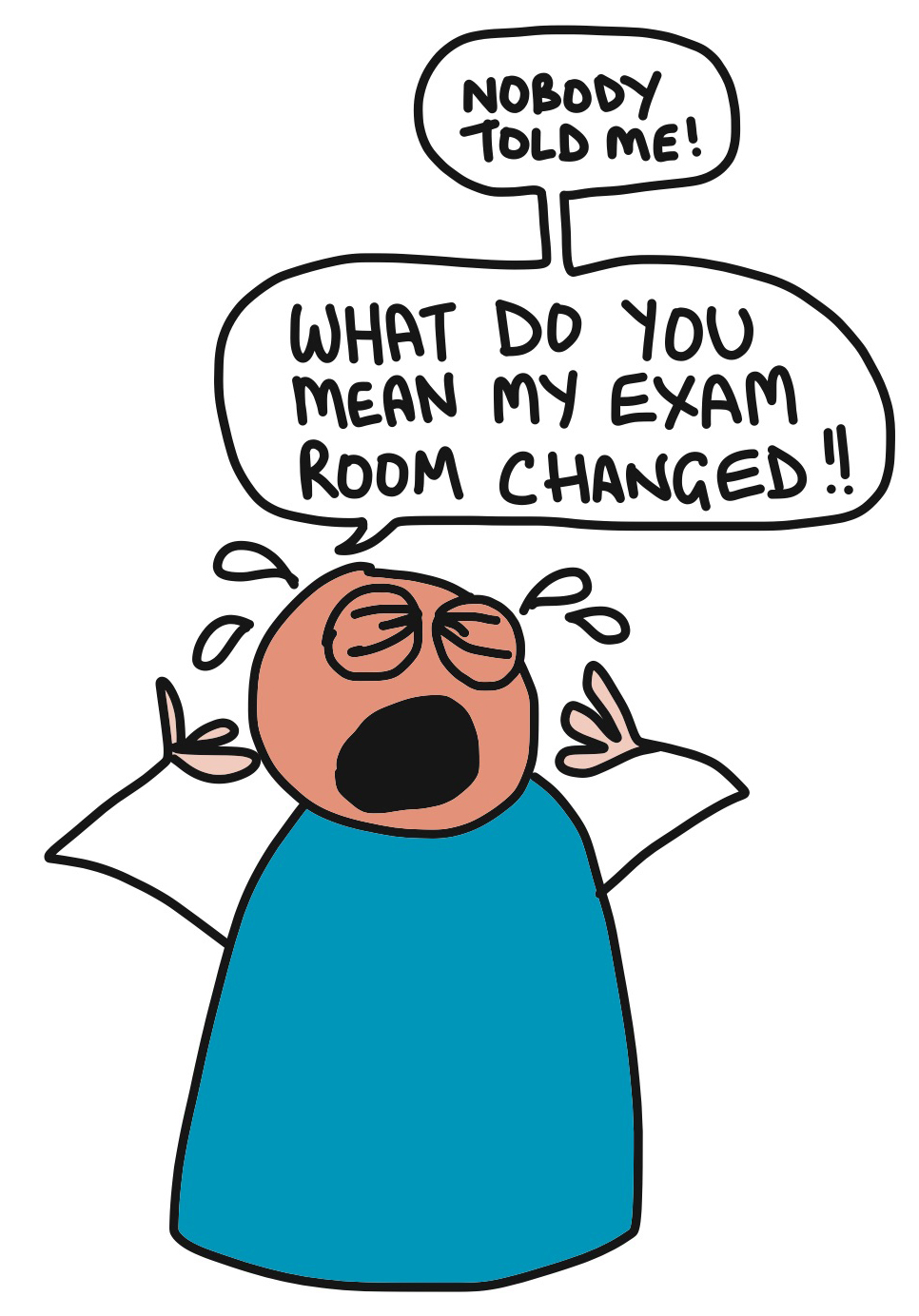 he death of email has been foretold for many a year – but it refuses to die. Known by many as a way to communicate with ‘old people’, it is still the main way that the university will get important information to you. Many of you still miss important messages though – so here are a few tips to stop that happening:
he death of email has been foretold for many a year – but it refuses to die. Known by many as a way to communicate with ‘old people’, it is still the main way that the university will get important information to you. Many of you still miss important messages though – so here are a few tips to stop that happening:
How often do you remember to check your uni email account? If it is rarely, then you could consider either method 1 or 2 below:
- Add your university email to your phone email (in addition to your personal one)
- Go to http://www2.hull.ac.uk/ICT/go_mobile.aspx, type in your handset type and follow the instructions for adding your Microsoft Exchange account.
- Redirect all your university emails to your personal email account:
- Log into your university email account and click on Options (top right under your name).
- Select ‘Create an Inbox Rule’.
- Click the New… option.
- In the ‘When the message arrives, and:’ box, select [Apply to all messages]
- In the ‘Do the following’ box, select Redirect the message to…
- In the box at the bottom of the window that appears, type your personal email address and then click OK.
Note – the original message will stay in your Outlook inbox.
Many of you are used to having unlimited space in your email mailboxes (for example if you use Gmail) but your university account is relatively small and you need to make sure it doesn’t get full.
- Clear space in your mailbox – top tips
- Our ICT Department have a page with tips for clearing space in your mailbox. Access it here: http://www2.hull.ac.uk/ICT/email/clear-mailbox.aspx.
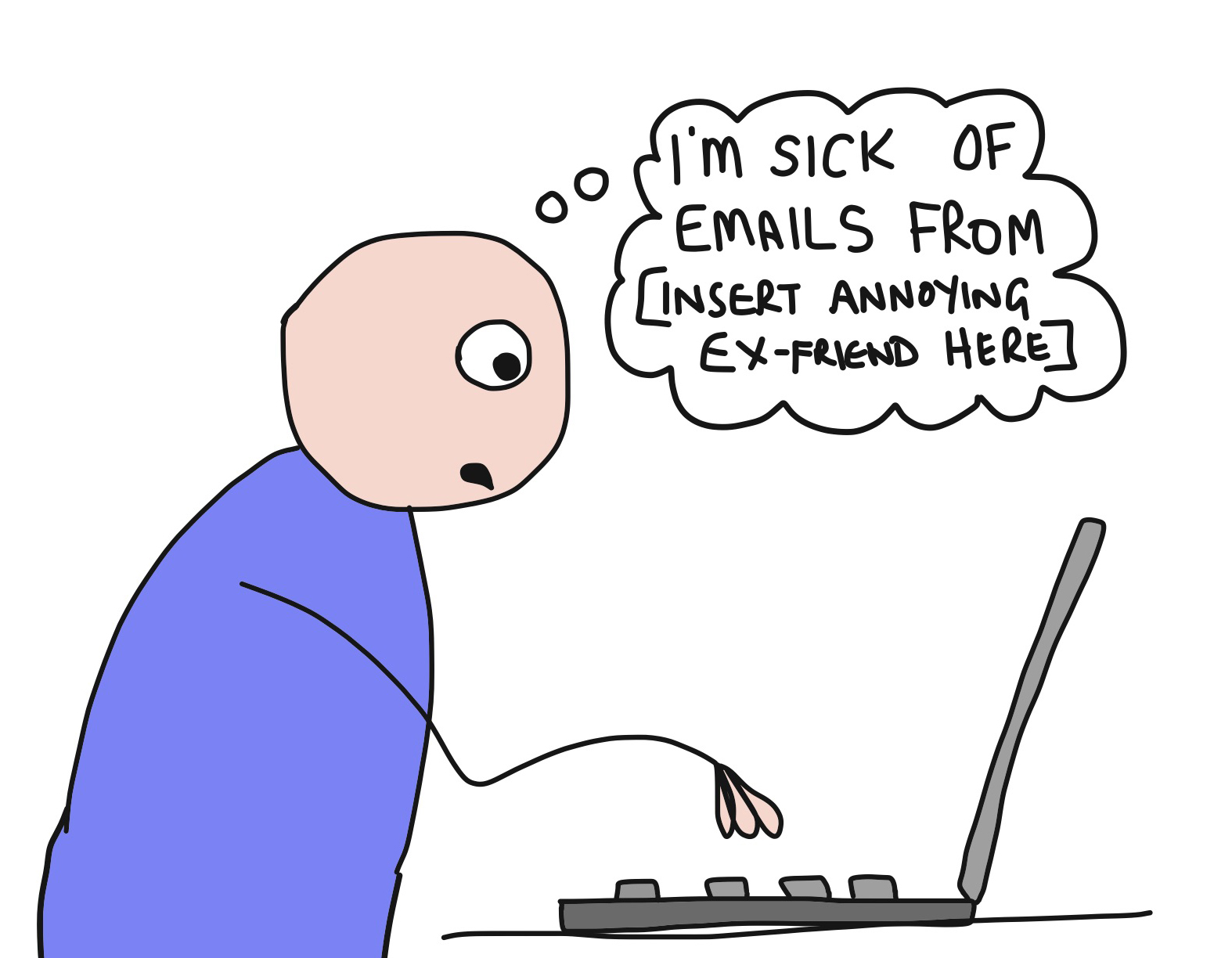
- Our ICT Department have a page with tips for clearing space in your mailbox. Access it here: http://www2.hull.ac.uk/ICT/email/clear-mailbox.aspx.
- Create a rule to automatically delete email from unwanted sources
- When you get an email from an annoying source that you want to block, right-click on it and choose Create rule.
- Choose the Received from option.
- In the ‘Do the following’ box, select Delete the message.
- Always sign out before you close your email tab
Deleted items may disappear from your inbox but they are still in your mailbox – you need to regularly empty your Deleted Items folder – or just remember to sign out before you close your email.- The default option is for Outlook to automatically empty your deleted items folder when you sign out.
- If you click the sign out button (next to your name, top right) before closing you won’t have to remember to do this.
- You can check the option is set by going to Options>See All Options>Settings and scrolling to the bottom of the screen – it should be ticked.
Next post from the Skills Team: The do’s and don’ts of using websites as sources
